Estimate Reports User Guide
NYSTA_Estimate_Reports.mdb is a Microsoft Access application that can be used to create and print the following reports using a Trns*Port Estimator XML file:
- Combined Estimate Report - This report totals the quantity of an item across groups and prints a combined estimate report (i.e. item, total estimate quantity (sum of item quantities from all groups), unit price and extended amount). This report is sorted by item number and includes a count of unique items included in the estimate.
- Item Summary Report – This report provides a summary of quantities by item, then by group. This report is sorted by item number.
- Comment Report – This report shows text included in the item level Notes field.
- Report Sorted by Cost – This report sorts the items from highest cost to lowest cost.
The following procedure can be used to produce these reports:
- Open an estimate using Estimator.
- Export the estimate to XML format using the Export/Save As command under the File menu.
- Open the NYSTA_Estimate_Reports.mdb file. A dialog box titled “NYSTA Estimate Reports – Version 1.1” should appear.
Note: Before importing an XML file for the first time, ensure that the Confirmation Messages are turned off in MS Access:
- Select the Options command from the Tools menu.
- Select the Edit/Find tab.
- Under the Confirm section, uncheck the Record changes and Action queries boxes
- Click the OK button.
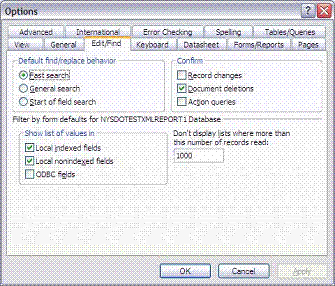
- Click on the “Import Estimator XML File for Custom Reporting” button. From the “Select Database” dialog box navigate to the folder/location of the XML file that was saved in Step 2 and click the Open button. Once the Microsoft Access dialog box appears confirming the file selected, click the OK button to import the file into the application. Depending on the size of the XML file, this may take a minute or two.
- After the import process is complete you can view, print and save reports using the buttons on the right side of the main dialog box. The “View and Print” buttons allow you to view and subsequently send a report to a printer. The “Print to File” buttons allow you to save a report to a file. When printing a report to a file, select “Rich Text Format” from the “Output To” dialog box.
NOTES:
- The following error messages have been incorporated into the Combined Estimate and Item Summary reports and will appear as red text.
- Error - Unit price must be equal in all groups.
- Error - LS quantity not equal to 1.00.
- Error – DC unit price not equal to $1.00.
While these reports can be used to find errors, the corrections should be made to the original estimate file (.EST) within the actual Estimator program. After the corrections have been made, steps 1-5 should be repeated and new reports generated.
- Questions concerning this application should be directed to the Bureau of Design Support Services at (518) 471-4244.